1. Export a CSV marker file from Pix
Open the comments panel on the right side in Pix. Press the three dots and select "Export". Now you can then download the CSV file from Pix.
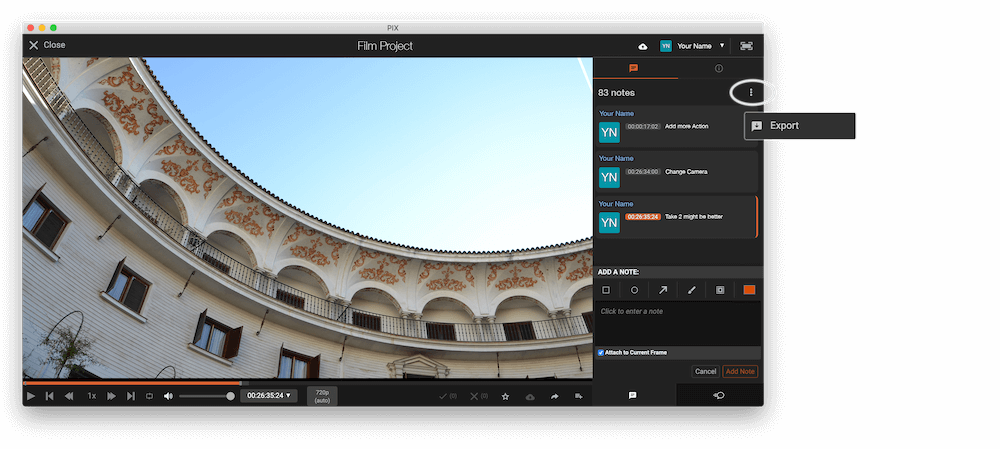
2. Use the "マーカコンバーター" to convert the CSV marker file into a SRT subtitle file
Open the free マーカコンバーター, select "Pix Systems > Comments (.csv)" and set "convert" to "SRT". Generate and download the file. If you have problems converting the file, you can contact the free support.
3. Use the "字幕ツール&コンバーター" to convert the SRT subtitle file into a VTT subtitle file
Open the free 字幕ツール&コンバーター, select "SRT" and set "convert" to "VTT". Generate and download the file. If you have problems converting the file, you can contact the free support.
4. Done
That's all for now! If you found this tutorial useful, please share it to support us. If you have any suggestions on how we could improve the workflow, please let us know!
🚀
