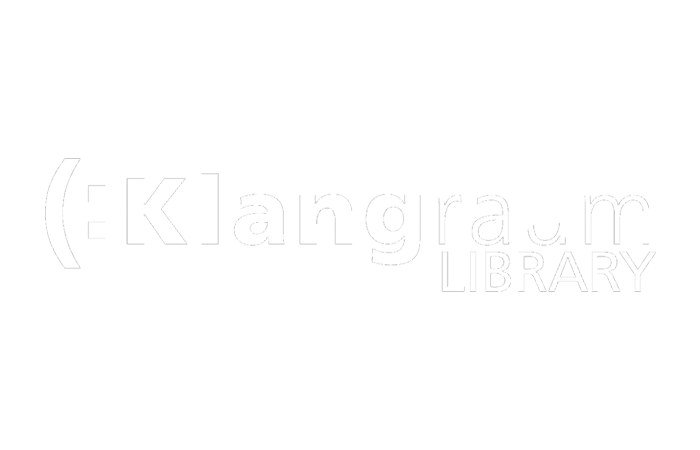音楽キューシート
編集シーケンスから、タイムコード、デュレーション、トラックメタデータを含むクリーンな音楽キューシートを生成します。XMLやEDLファイルをアップロードして、CSV、XLSX、PDF、TXTなどのフォーマットを生成し、Google Sheets、Microsoft Excel、Apple Numbers、その他のプログラムで使用できます。
進行中
We created this tool to save you time!
このツールは何をするものなのでしょうか?
キューシートジェネレーターは、プロジェクトで使用されているすべての音楽トラックのシンプルなリストを素早く生成します。Media Composer、Premiere Pro、Resolve、Final Cut Proからシーケンスを読み込むことができます。複数のトラックを統合し、見えないカットを削除して、きれいなリストを作成します。ファイル名をもとに、音楽トラックのメタデータをキューシートに自動的に追加することもできます(パートナーライブラリのいずれかから提供された場合)。書き出しはプリセットを使ってカスタマイズでき、CSV、XLSX、PDFなどさまざまなフォーマットで書き出すことができます。
アップロードできるファイル形式は何ですか?
- EDL - Edit Decision List (.edl)
- XML - Final Cut 7 XML (.xml)
- XML - Extensible Markup Language (.xml) (Avid Media Composer)
- TXT - Avid Pro Tools TXT -> セッション情報をテキスト(.txt)で表示します。
- FCPXML - Final Cut Pro X (.fcpxml)
- CSV (comma separated or semicolon separated) (.csv)
音楽ライブラリー
パートナーライブラリの楽曲を使用して、キューシートに楽曲のメタデータを自動で追加できます。音楽ライブラリのメタデータを含める」機能を使えば、作曲家、アーティスト、ラベルコード、ISRC、GEMAコードなどのメタデータを追加できます。
Check out the music from the libraries that work with us and make your work easier by using tracks from those libraries.
Are you missing a library or do you work for a music library? Contact us and become a partner so your customers can benefit from our tool. Becoming a partner is a simple and straightforward process.
メタデータはファイル名を使って追加されます。すべての楽曲を認識させるために、ダウンロード後のファイル名の変更はしないでください。データの正確さについて、弊社は法的責任を負いません。キューシートの正しさは、お客様ご自身で確認する義務があります。
The workflow in detail
Learn how this cue sheet tool works.
There are 6 simple steps you can follow to get the best workflow results:
- Prepare the sequence for which you want to create a cue sheet. It is best to make a copy and clean up the tracks, removing clips that do not belong there. It is a good idea to collect all the cues on 2 or 3 tracks and export only those tracks.
- Depending on the software you are using, you can export an EDL, XML or ProTools Session TXT. If you are using Adobe Premiere Pro or DaVinci Resolve, we recommend that you export a Final Cut 7 XML.
- Upload your sequence to our Music Cue Sheet Tool and choose your desired settings. The tool will analyze your sequence and create a sorted track list.
- The track list calculates the duration of each clip. Depending on your settings, similar clips are grouped together.
- If you enable the "Include metadata from music libraries" option and select the libraries from which you used music, the tool will check for additional metadata in those libraries. The information is pulled from data provided directly by our library partners via API or shared database. This includes for example information about the music album, the composer and artist up to library codes and label names.
- Once all the information is collected, it is exported to the file format of your choice. The recommended export format is CSV, which contains all the data you need and can be easily edited using Excel, Numbers, or Google Sheets.
デモファイル
デモファイルを使ってキューシートをお試しください:
- EDL: Music Cue Sheet - Demo Sequence 1.edl
- XML: Music Cue Sheet - Demo Sequence 1.xml
- CSV: Music Cue Sheet - Demo Sequence 1.csv
シーケンスを準備する
シーケンスをアップロードする前に、簡単な準備を行っておくことをお勧めします。シーケンスを複製して、キューシートに入れたくない不要なオーディオトラックやビデオトラックをすべて削除するのがその最良の方法です。また、ラップやネストされたオーディオクリップを使用している場合は、すべてのトラックをフラット化することも重要です。また、このツールに失敗した場合に備えて、「オーディオトランジションエフェクト」を削除してください。
トラックとクリップの合成
シーケンス内で複数に分割されたクリップは、間に100フレーム以上の区切りがない限り、自動的に1つのエントリに統合されます。また、同じクリップが複数のトラックで検出された場合、それらも統合され、1つのエントリーとして表示されます。
Use this option to join clips even if there is a gap between them. You can define a range of 1 to 500 frames to be covered. If the tool finds the same clip on multiple tracks, they will also be merged and displayed as a single entry.
プリセット
エクスポートファイルのカラムをカスタマイズすることができます。いくつかの公開テンプレートから選ぶか、「+」記号を押して独自のプリセットを作成します。タイムコード、長さ、個々のメタデータを表示するための数え切れないほどの可能性があります。プリセットを保存するには、ログインする必要があります。
クイックガイド
How do I import a csv file into Google Sheets?
Open Google Sheets and go to "File -> Import". Upload the generated CSV file and press "Import Data" to generate a Sheet with all markers.
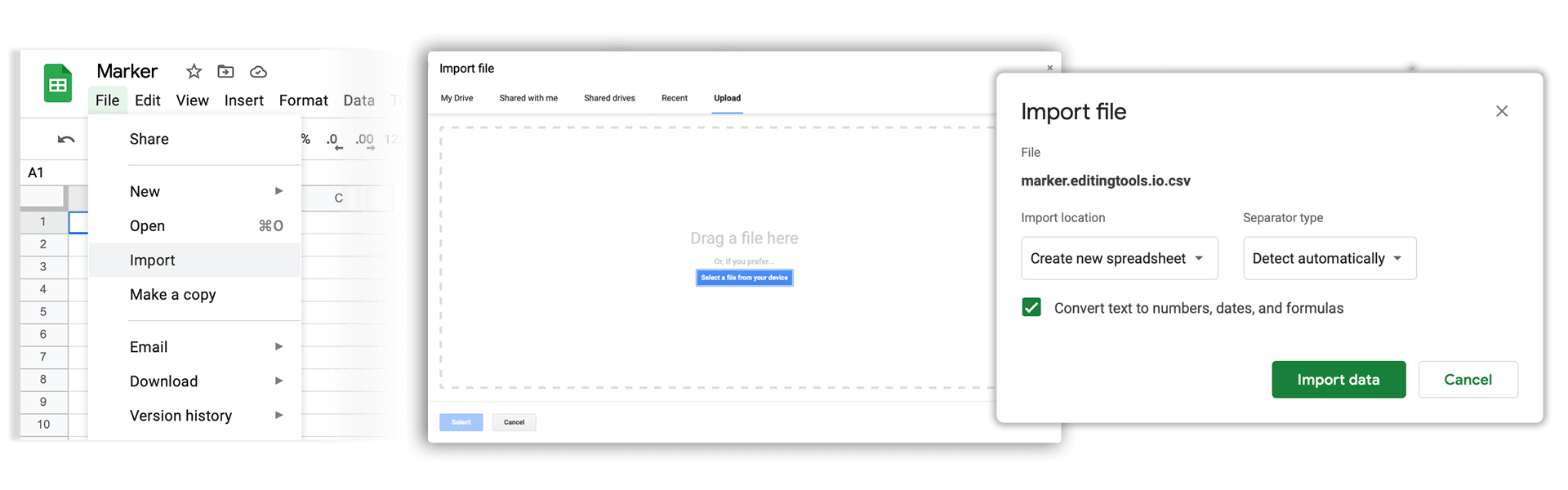
How do I import a csv file into Apple Numbers?
Open Numbers and go to "File -> Open". Simply open the CSV file.
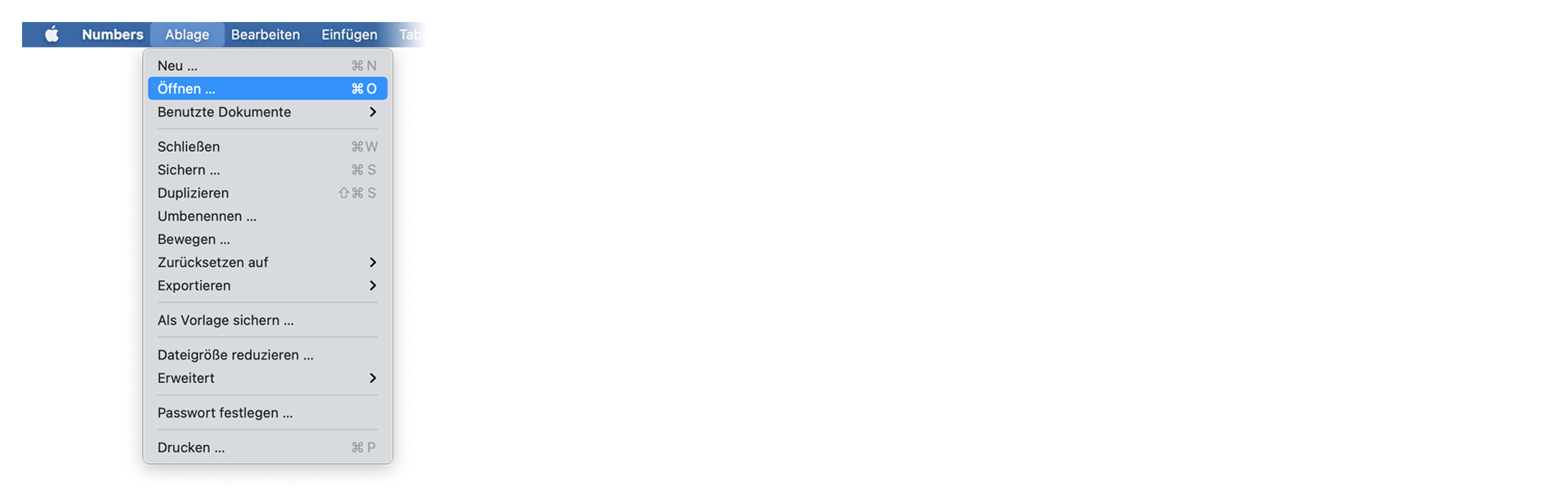
よくある質問
いいえ、ファイルは直接処理され、サーバーに保存されることはありません。
生成されたファイルは、最大1時間まで利用可能です。
もちろんです!メッセージを送ってください。
Tags
Tools AAF CSV EDL JSON MP3 ODS PDF WAV XLS XLSX XML Music Adobe Premiere Pro Avid Media Composer Avid Pro Tools ByteDance CapeCut DaVinci Resolve Final Cut Pro